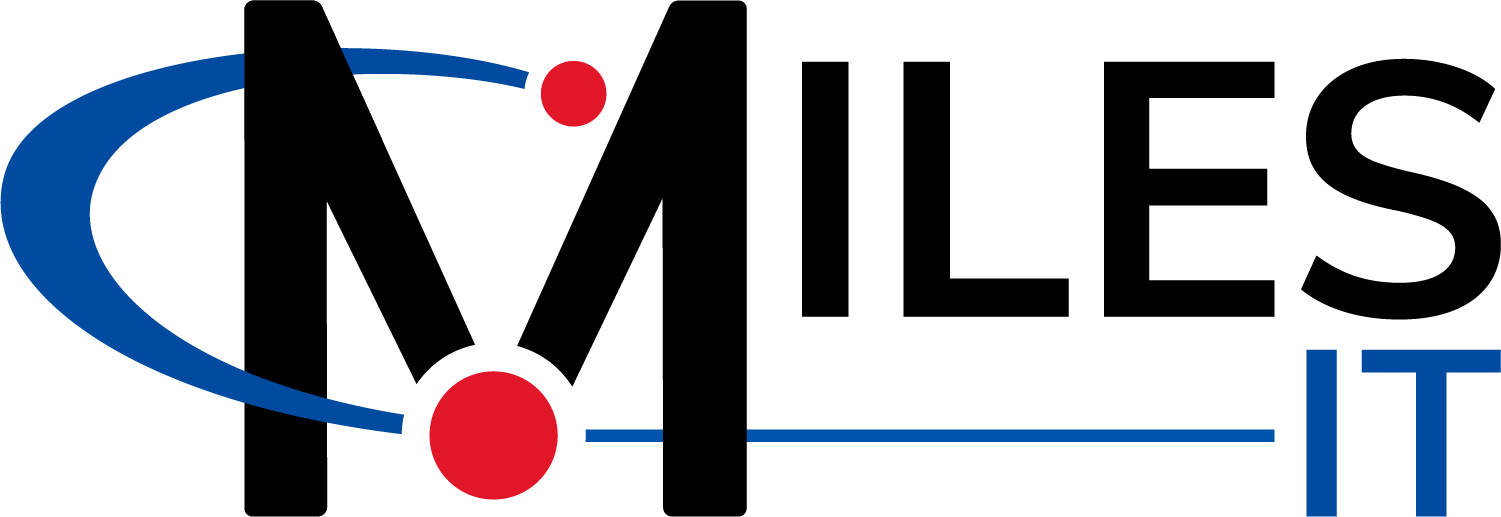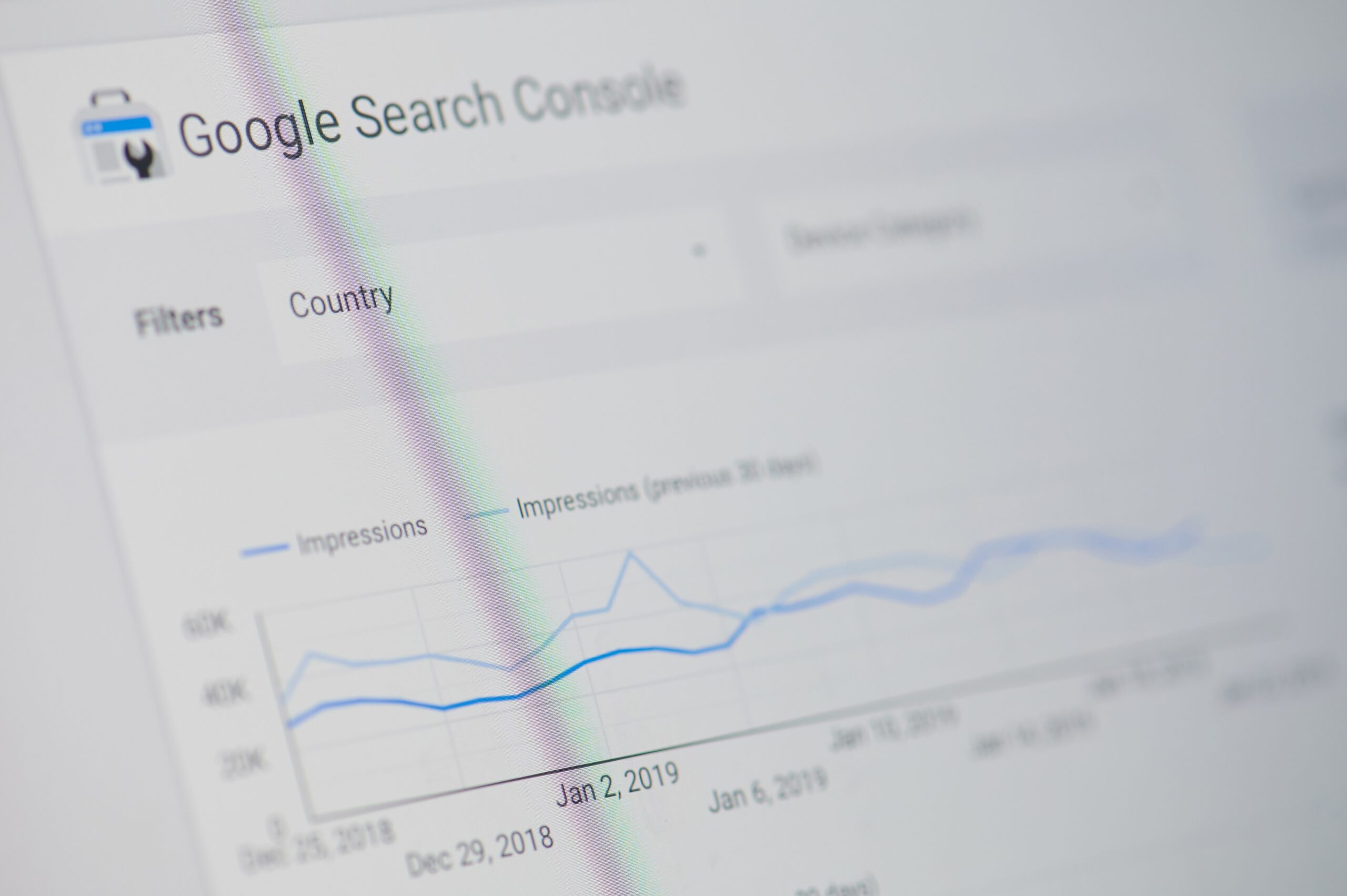Google Search Console (GSC) is an amazing tool that helps you see how well your website is performing in Google’s eyes.
It is absolutely a tool you must be using in your SEO marketing strategy.
In GSC, you can diagnose errors, submit and manage your website’s sitemap, and see what keywords are driving traffic to your website.
If you want to see how people are getting to your website, GSC is the only free way to do it. Google Analytics has not allowed you to uncover these results for years.
This article will describe everything you need to know about GSC, provide additional resources that go further in-depth on the technical side, and share the best ways to report on your website’s successes.
What GSC is (and what it isn’t)
Google Search Console allows you to monitor your website’s performance in search results and view a ton of technical aspects of your website.
The technical aspects include crawl rate, website enhancements (like breadcrumbs and site links), and 404 pages.
However, the most important part of the interface is the performance section, which includes the traffic your website receives.
We often use GSC as a part of our SEO audit process to view organic information.
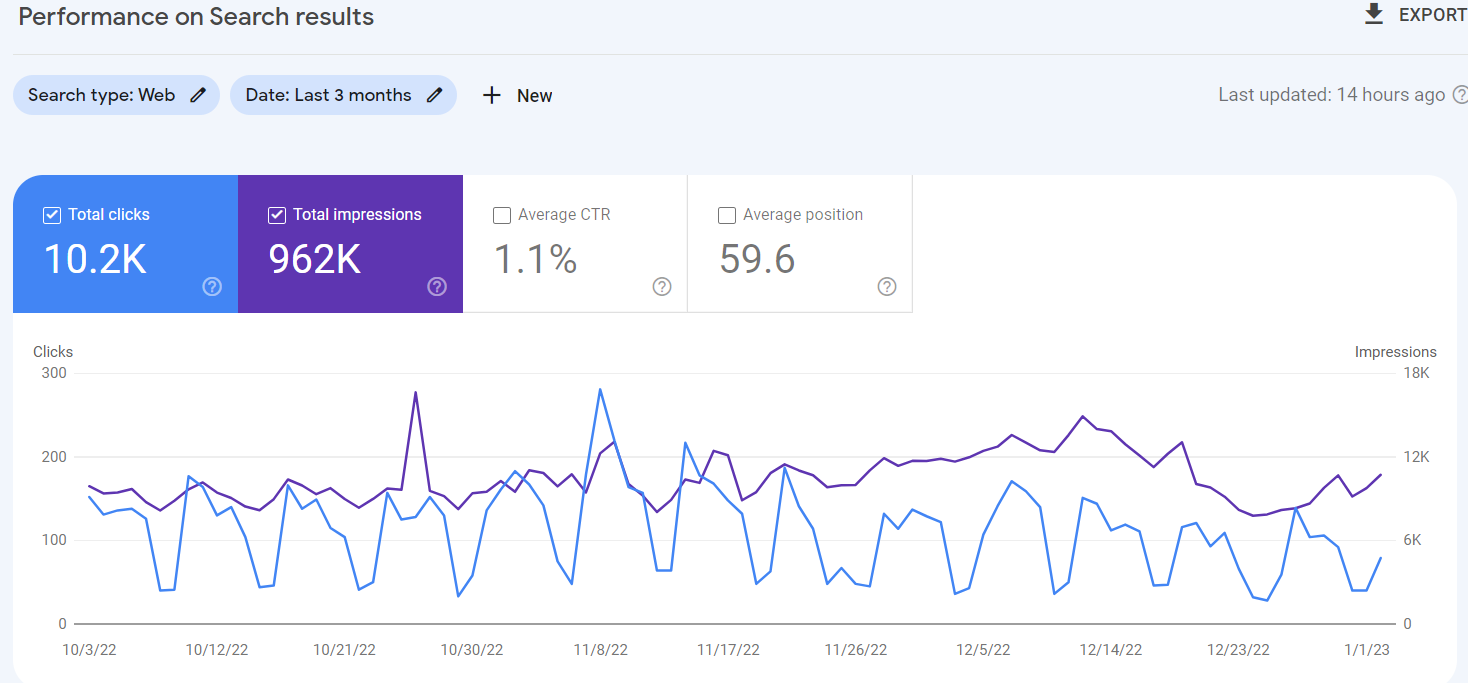
This chart shows how well your website is performing.
Keep in mind that not all data is shown. Google does a great job of hiding information because of user privacy. This means that you might have 100 people click on the keyword “custom software developer,” but GSC only shows 17 clicks.
That means that, like any software, you should use the information as a guide rather than gospel.
How to set up a new website in GSC
In order to get all of this valuable information out of GSC, you need to prove that you own the website you’re obtaining data on.
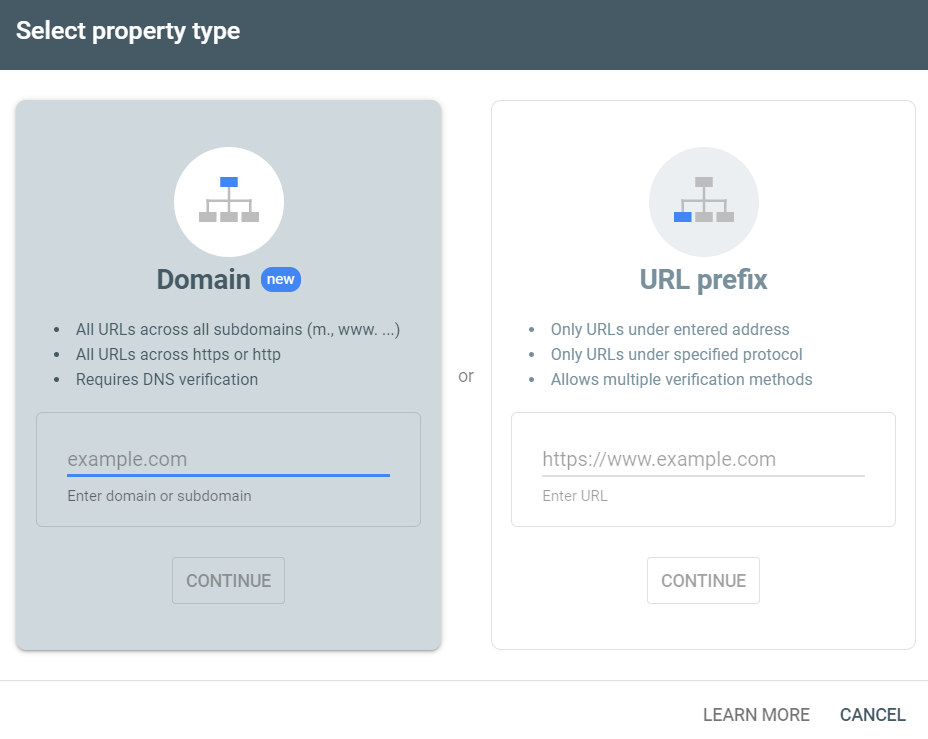
The easiest way is to add every URL prefix of your website. This means that if you have an SSL, you’ll need to verify:
- http://
- https://
- http://www.
- https://www.
The differences between these are slight but important. You’ll only ever report on the domain that your website actually uses, but in order to get the right information, you need to verify them all. You can do this easily by adding one snippet of code to the head of your website.
Verifying the domain is more complicated and requires you to verify your domain via DNS at the host level. However, you only need to do this once and all variations of your domain will be verified.
Submitting a Sitemap
You’ll want to submit your website’s sitemap when you create your property. This allows Google to see when you have new pages added to your website so they can be properly indexed.
If you built your website with WordPress and use Yoast, you can automatically have pages submitted to Google’s index.
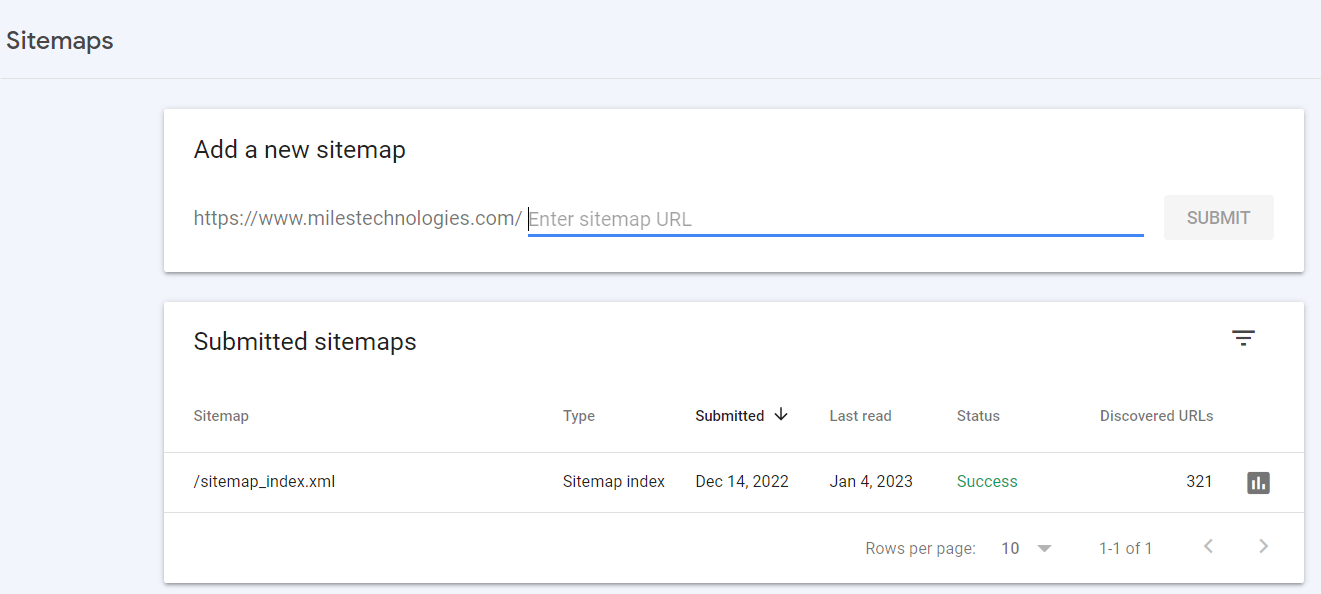
All you need to do is add your website’s sitemap URL. WordPress websites have “/sitemap_index.xml”.
When you navigate to this section of your website, you’ll see a UX-friendly version of your sitemap. Clicking into each category shows you the pages in each section.
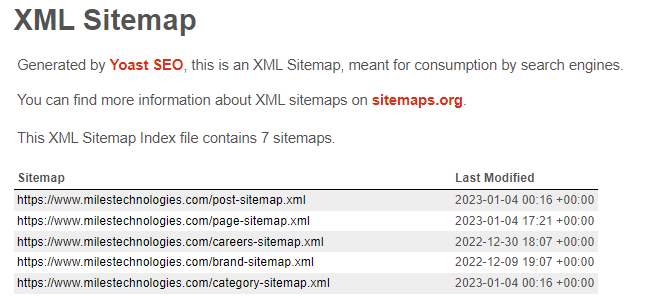
You don’t need to add any additional sitemaps to GSC if you use Yoast and WordPress. Any additional pages that show up in your sitemap will automatically be added to your index in GSC.
This doesn’t mean that Google will crawl them right away just because they show up, but you increase your chances when you do.
If you don’t use Yoast, you’ll still be able to upload your XML sitemap to GSC. When you look at it, though, it won’t be as user-friendly.
This ultimately doesn’t matter because you don’t need to interact with this XML sitemap.However, it’s important to know that under the pretty Yoast shell, this is what your sitemap looks like to Google.
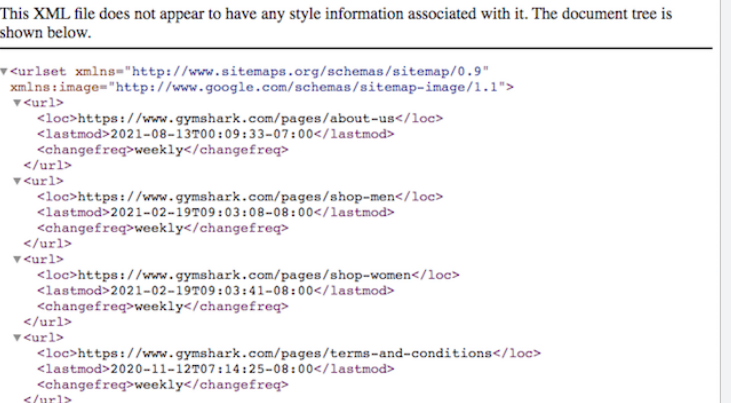
For additional help getting started with Google Search Console, check out Brian Dean’s definitive guide on this tool.
How GSC is useful for organic keywords
Understanding what people search for in Google to find your website is powerful.
GSC displays this data with:
- Clicks – people who visit your website by clicking your link in the search engine results page (SERP)
- Impressions – the number of times you showed up on someone’s search engine results page, but did not necessarily click to your website
- Position – where your website shows up in search results with 1 being the first result
- CTR (click-through rate) – the percentage of clicks divided by impressions
This data is valuable because you can make decisions about how you should optimize your content.
It also helps to see what your website is most well-known for. For example, when I go to the performance tab and click to sort by impressions descending, I can see some interesting results.
Miles IT, a branded term, does not generate the most impressions for our site. Business communication solution does, which is a form of what we do, but not our main service.
We use the phrase “business technology” often on our website, which can correlate to how businesses use technology to improve their communication. While this may not be the most relevant, it’s helpful to see one way that Google understands our website.
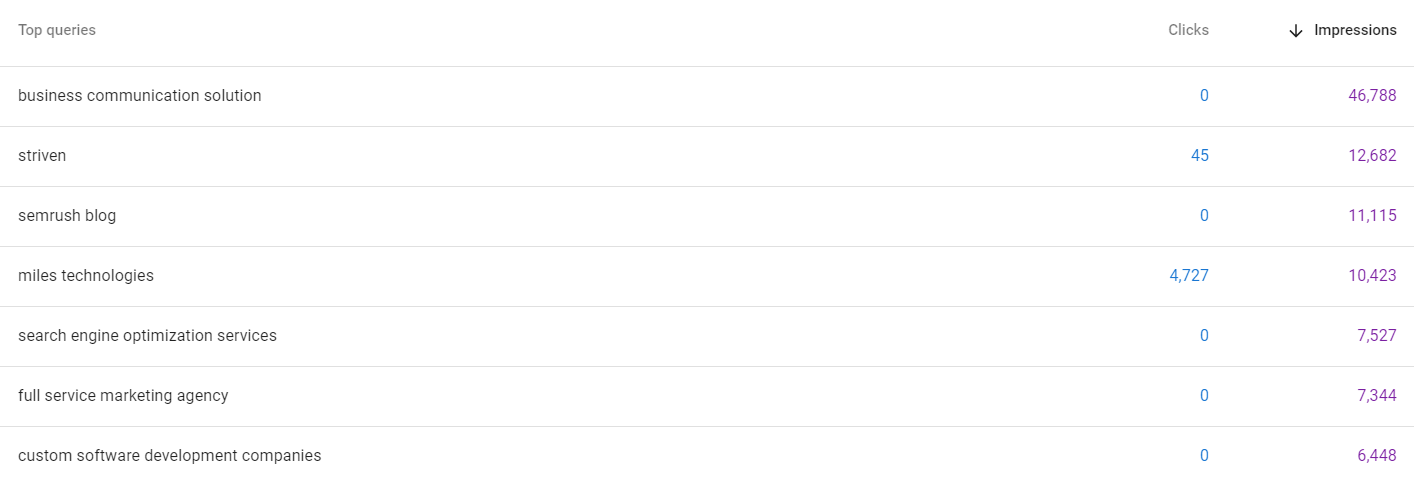
Another high-ranking term is SEMrush blog. This is because one of our more popular blogs is a guide on how to use SEMrush.
Notice that the clicks for this term are 0 because the term is irrelevant. We want to show up when people search phrases revolving around SEMrush, but when someone is searching for the blog itself, it’s not going to satisfy their search if they see our website and not the official SEMrush blog.
We do see a ton of clicks for Miles IT. This is a relevant term for us (because it’s our brand and name) so it makes sense that this is relevant.
How to use GSC to search for keywords you’re ranking for (and come up with ideas for those you’re not yet)
Google Search Console can be useful as a keyword research tool.
If you navigate to the performance tab and click “pages”, you’ll see a list of pages of your website in Google’s index.
If you then click any of these pages, you’re refining your search to show data just for that landing page.
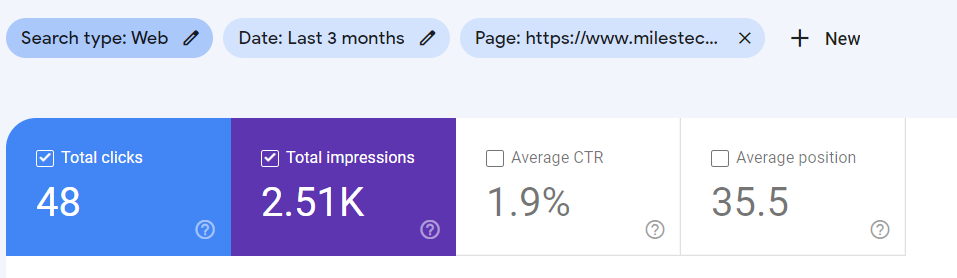
To take it one step further, you can scroll down and click “queries” and now you’ll just see the keywords that are driving clicks and impressions to this page.
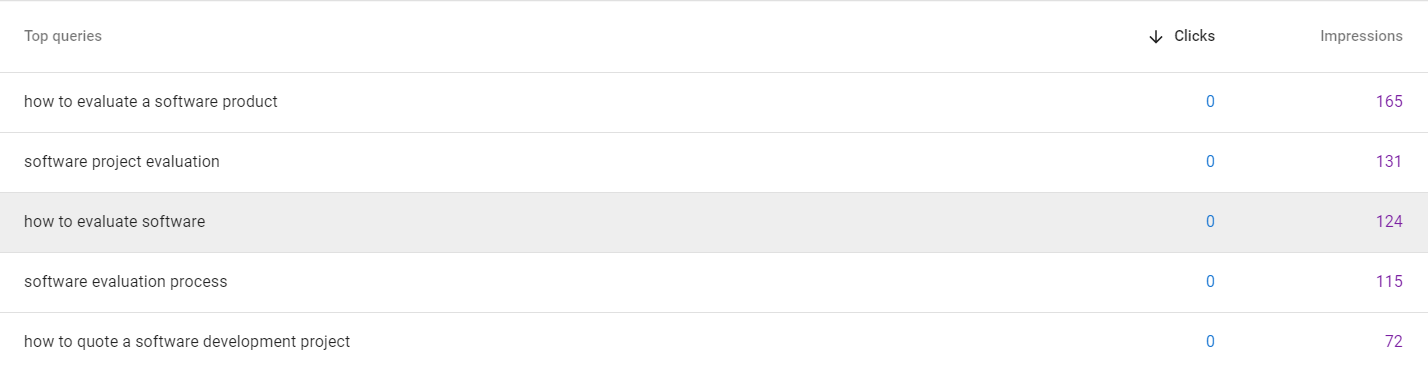
As I mentioned earlier, you’ll immediately see a data discrepancy. While the page itself got 48 clicks in this time frame, you won’t see any clicks for the search terms themselves below.
When you look at a higher volume page, you will see some clicks for some terms, but the data is still limited.
Regardless, there are some awesome things you can do with this data.
Knowing that “how to evaluate a software product” shows up for a lot of people already, I can choose to optimize this term further.
Perhaps I want to add this phrase in a header 2 on my webpage followed by a quick answer in the paragraph below. This could help me show up in a “people also ask” box in SERPs.
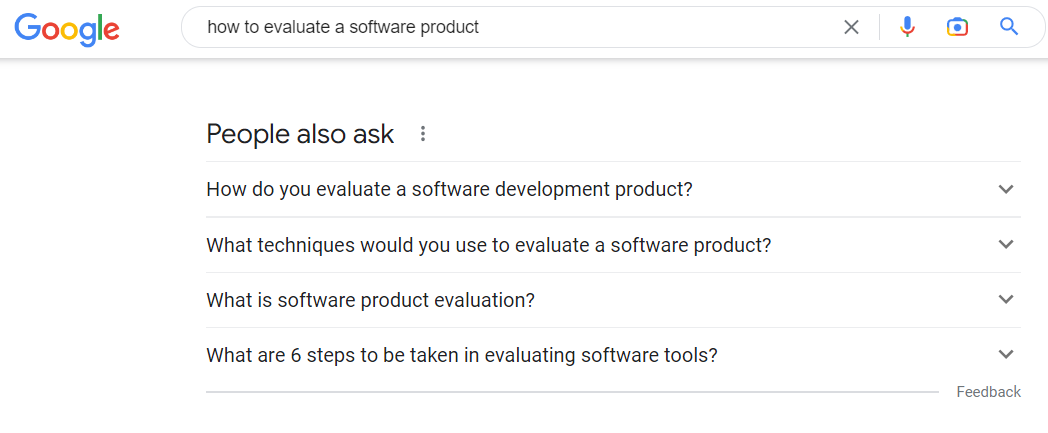
You could also try to add this phrase to the body of your content. SEO is very different than it was 20 years ago, so you shouldn’t just stuff your keyword everywhere. That being said, there is still merit to adding specific phrases into your content to clue Google in on the terms you prefer to rank for.
As long as it’s still true to your content, there’s nothing wrong with this tactic.
Knowing what your website shows up for takes the guesswork out of SEO and allows you to optimize your content better.
A run-through of each section of GSC
There are many great features of Google Search Console, but a first glance the software may seem overwhelming.
This section will break down what you need to know as a marketer for each section.
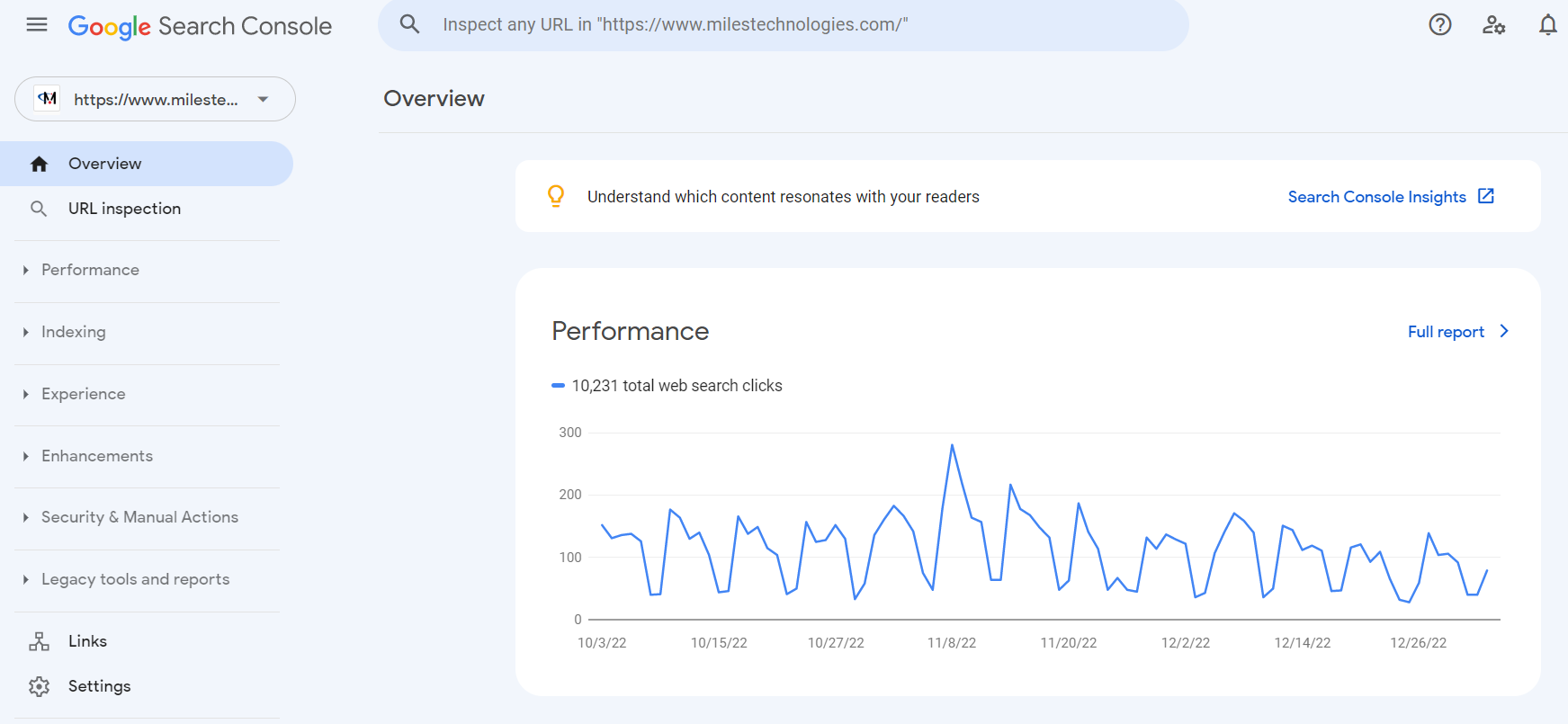
Performance
This is the main section of GSC you’ll want to use to track what’s working and what isn’t in organic search results.
It’s in this section you’ll be able to review queries (what people type into Google to find your website), the pages they go to, what country they’re from, and what device they’re using.
It may be helpful to know that you can click each of the main metrics at the top and it will add or remove this data from the chart and data visualization.

Clicking data also applies your filters to the top above this section. This is helpful when you want to put multiple lenses on top of your data.
For example, we know I can filter by page (as we did to view keywords by page above). But I can take this further by clicking countries and segmenting only by one country.
I can then segment my just desktop users (instead of seeing mobile and tablet as well).
I start o get a much smaller audience, but this can be helpful if you have multiple viewpoints you want to layer on top of each other.
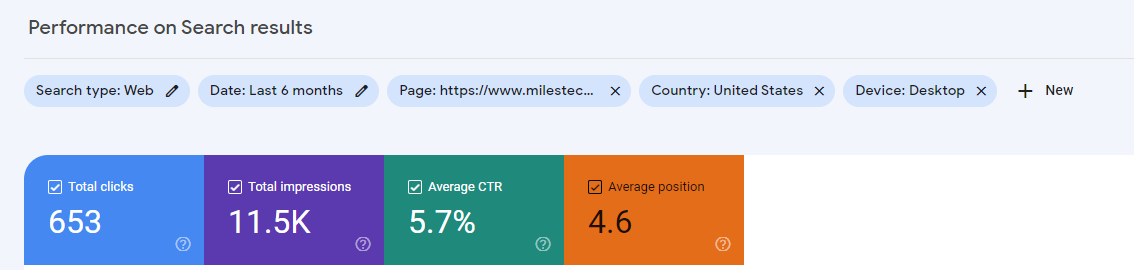
Indexing
Indexing is super important for your website’s health. This area of GSC helps you to get a better understanding of how Google views the technical aspects of your website.
Robots.txt crawl directions are better understood in this section. You may have given search engines specific directions for how to crawl your website, but this is the section of GSC that tells you how well those spiders actually crawled your website.
You can see this information broken down by reasons. You can then understand where your validations are currently held up.
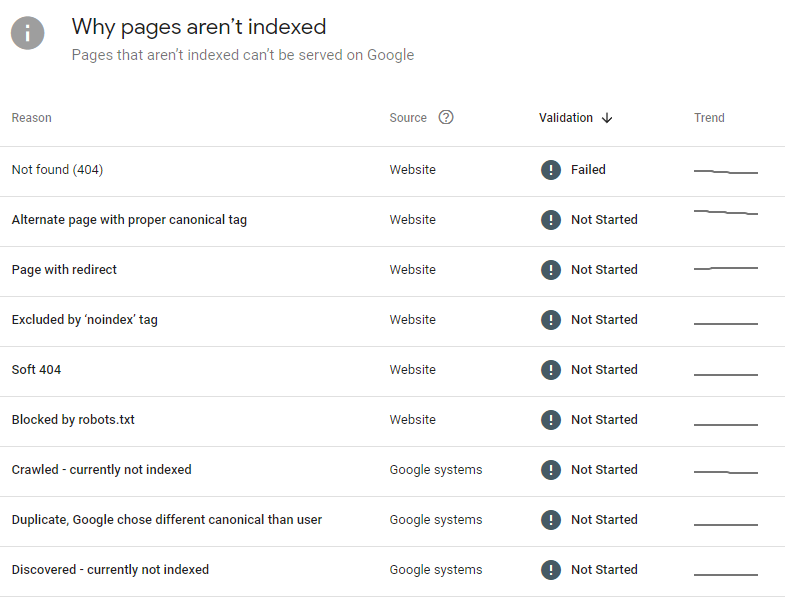
For example, we found some 404s that Google determined were being found on our website. Google often finds old pages from other websites that are linking to it and will let you know.
Often, the best recourse is to 301 redirect these to another website so you can refine your website’s architecture. A lot of these errors may not be anything you’d expect.
For example, GSC tells us that we have an Australia location on our website that is 404ing. Since we don’t have an Australian address, this is not something we could have predicted would show up.
There is a potential that Google is indexing old cached versions of your website, or that you have experienced a hacking attempt.

Your best bet is to 301 any 404s that look suspicious and then let Google validate your fixes. This should remove them from the report.
In addition to your index auditing, you can submit your sitemap (as noted in the section above). You can also submit for the removal of links that should not be associated with your website.
Experience
The experience section is where you can see your website’s core web vitals, mobility usability, and https status.
Core web vitals are a tricky thing to work on. For most small businesses, you won’t need to worry about them; just focus on your user’s experience and website speed and these should be less impactful.
Here you’ll see things like Largest Contentful Paint (LCP) and Cumulative Layout shift (CLS). These terms are generally difficult to grasp but the main takeaway is that Google wants your website to get to the point with what it loads (LCP) and avoid website loads that push things around for your user (CLS).
If you can focus on increasing speed and not giving users an annoying experience when they try to click something and it moves because the page is still loading, then you are fine.
Mobile usability includes things like text too small to read and clickable elements too close together.
Honestly, I’ve seen these errors come up when the problem doesn’t really exist. Spending hours and hours trying to optimize and fix these issues can sometimes be a waste of time.
Just try to make sure your users have a great experience on your website and test things yourself to make sure buttons are easily clickable and text is easy to read for all users.
Enhancements
Enhancements are where you track all of your schema.org implementations.
For the most part, business websites should have these types of schema implemented:
- Organization schema markup (add to the home page)
- Breadcrumb schema markup
- Local business schema markup (add to the about page)
You can check the status and any errors of these schema enhancements in this section of GSC.
Security and manual actions
This is simply the section where you can see if there are any cyber security issues with your website.
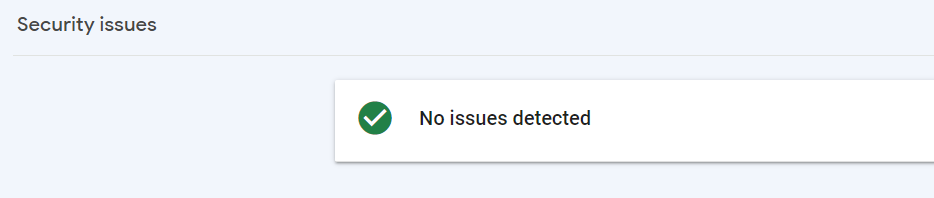
Conclusion
I hope this article helped you learn the value of Google Search Console for small business owners.
If there is anything confusing in the interface that isn’t covered in this guide (because the tool changes over time) let us know and we’ll be happy to update this article or answer any questions you have.